I love helping people work with, learn and succeed with CTS Wardrobe. It is a fantastic tool with many ways to automate dressing and undressing in Second Life. The downside of such a powerful tool is the learning curve, which leads to many support questions. In many cases, the issue is simply something set up incorrectly.
In my experience, seeing and working with your wardrobe is the fastest way to help diagnose and fix an issue. If you ask for assistance, I will likely ask you to provide me with a shared link to your wardrobe. Below are the steps to create that shared link with all the permissions I need (and why they are helpful) to help diagnose your issue.
Creating a shared link
- Open your wardrobe in a web browser (not in the in-world cabinet)
- Click Tools from the menu.

- Click Create Link from the Tools menu drop down
- Setup your Link as shown, then click OK.
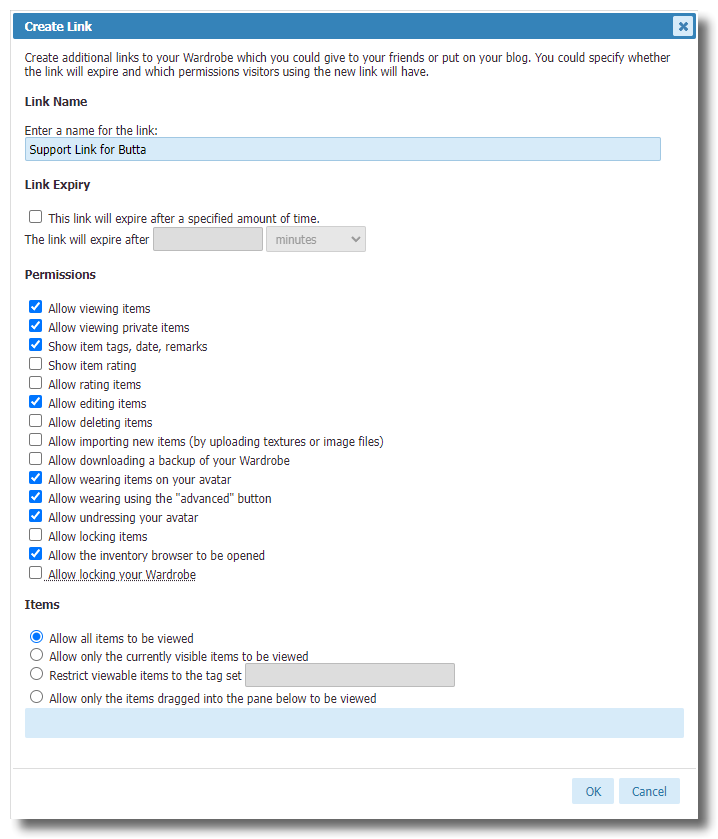
Sharing the Link
Once you have set up the link and clicked OK you will see the New Link dialog box. In the New Link dialog box are a link and a key. The key is only needed to grant access when looking at Wardrobe using the inworld closet or display board. I won’t need the key.
- Right Click the link
- Select Copy Link (or Copy Link Address)
- Send the link to me in either a Discord or Second Life direct mesage.
Note: You can also highlight the link, and use CTRL+C/CMD+C on the keyboard to copy. You can update and delete any links you have created from Tools / Manage Links in your Wardrobe.

What each means and why it is helpful
- Link Name – this can be anything you want. Use something descriptive so you know why it was created.
- Link Expiry – you can set this to anything you want. I suggest at least 60 minutes for support, or you can leave this empty and delete the link when we are done.
- Allow Viewing Items – This one is pretty obvious, but it is needed because there is no way to see anything without it.
- Allow viewing private items – This one is only needed if you use private items. If you don’t, this can be left unchecked.
- Show item tags, date, remarks – This isn’t strictly needed, but it is helpful for new features like Current Body and Clothing Type System, which rely on how something is tagged.
- Allow Editing Items – Allow editing is critical to seeing the editing screens, which have a lot of important information. I will always ask before making changes.
- Allow wearing items on your avatar – This is useful for getting feedback and verifying that issues are not connection-related. As above, I will always ask before wearing items on your avatar.
- Allow wearing using the "advanced" button – This is essential to see what sub-folders are in your inventory and what settings might affect wearing.
- Allow undressing your avatar – This, like wearing, is useful in diagnosing connection issues and getting feedback from Wardrobe on what is happening. I will always ask before removing anything from your avatar.
- Allow the inventory browser to be opened – This one is super critical as it lets me see what you have named folders in your inventory, and I can also see which items from a set Wardrobe thinks are worn. The inventory browser is one of the most critical troubleshooting tools (and it saves me from having to ask for a bunch of screenshots of your inventory.